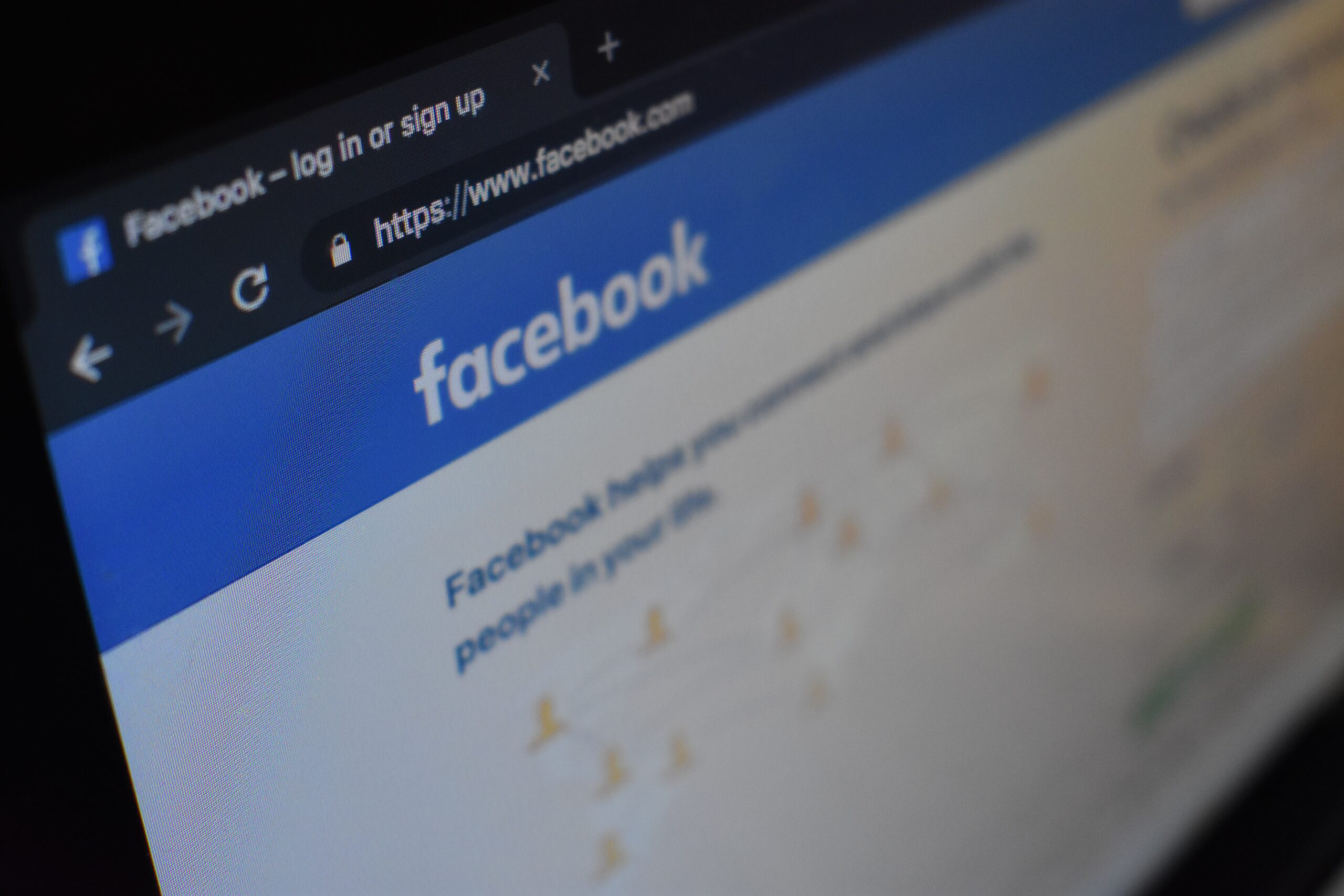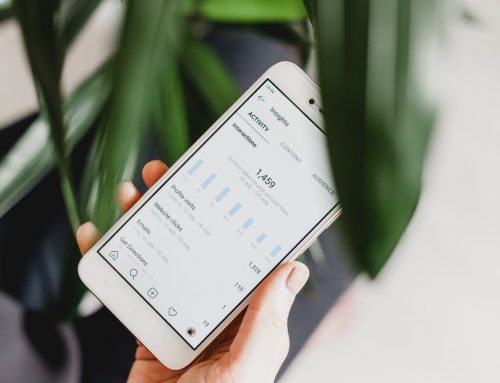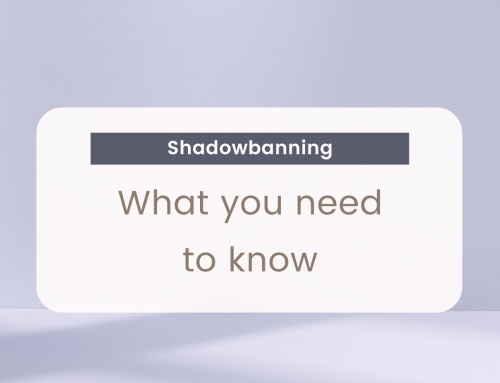Regardless of size, we’re willing to bet your business is always looking for more cost effective ways to grow.
Are you aware of all the Facebook tools available to you and your business, how to differentiate between them, and when the best time is to use them? We can help! This blog post is meant to explain the difference between using Business Manager and boosting posts. We will explain how Facebook ads can be a valuable tool for businesses of all sizes!
Let’s get started!
Why Facebook?
- Everyone is there!
Literally, everyone. 72% of adults use social networking sites on a regular basis! Want more stats? Our blog post that outlines the value of social media talks about this more!
- You can easily pinpoint your target market!
Facebook allows you to target your ads as finitely as you would like. For example, you can target based on interests or a single town or city. You can upload a custom audience (i.e. a list of people whose phone number or email address you have collected in the past), create lookalike audiences and also retarget users who hit your website but do not convert.
- Tracking and analytics are excellent!
Facebook has pretty amazing analytics, showing you impressions, reach and clicks. This data is easy to find and understand, allowing you to quickly optimize and become more efficient.
Ready to get started? We thought so! Now that you know the WHY behind using Facebook ads, let’s talk about how to use the different types.
How to Use Facebook Ads – Boosted Posts vs Ads
We’ve all seen the “boost” button after posting content to our Facebook page. Have you ever clicked the blue button?
They sure do make it easy! Just click the boost button next to any post on your business page, choose a target audience, and set a budget.
Once you’re done, Facebook will automatically convert your original post into an advertisement, complete with a “sponsored” label in the top-left corner.
However, your success with boosted posts depends on who you target and what your exact goals are. When you choose to boost a post, Facebook asks what results you’d like from that advertisement. The way you answer this question determines how Facebook will present your boosted post on the newsfeed.
Our recommendation is to only “boost” content when you are trying to reach your existing audience or their friends. This is an efficient way to ensure the people who have opted to follow you, and their friends, will see your content.
Otherwise, we recommend using Business Manager to run ads.
Business Manager and Ad Manager
Do you have a Business Manager account? If not, read on to learn more about it!
Business Manager is a Facebook tool that helps organize and manage your business on the platform. This allows you to manage pages without having to friend every partner or co-worker!
Creating a Business Manager for your business can seem overwhelming, but we promise it is not. Here is a quick tutorial to get you started. (If you need more information, we are always happy to talk you through or help you with the setup!)
Business Manager has many capabilities, the most important of which is running ads. Once you have a Business Manager set up, you can create an Ad Manager account. This account allows you to do some of the same things you can do when boosting posts, but on a much larger scale. Creating an Ad Manager account is also simple, we recommend following this tutorial. (Of course, you can always contact us for help too!)
Business Manager Quick Tips
Now that you have Business Manager and Ads Manager all set up, you are ready to run ads! The first step is to set up your Facebook pixel, and then you should begin to define your ad objectives and your audiences.
Here are some easy tips to keep you moving in the right direction.
- Install the Facebook pixel
The Facebook Pixel is a short line of code that you add to your website. This allows Facebook to track what people are doing.
Adding this code is very simple. If you have a WordPress website, you can download a plugin to install the Pixel with minimal effort. Other platforms like Shopify and SquareSpace typically have a place in their settings where you can set this up.
Once the pixel is set up, you are able to retarget users who visit your site, but do not convert!
- Choosing Your Ad Objectives
Admittedly, this is the fun part of running ads! When you begin creating your campaign, the first step is to select your ad objective.
Facebook has a wide selection of objectives to align with your business goals. For your first campaign, we recommend starting with “traffic”. From there, based on your business and objectives, you can adjust and try new things in the future.
- Creating Audiences
This feature is what sets Business Manager apart from other paid social advertising opportunities!
Facebook allows you to be extremely targeted with your audience selections. For example, you can create a custom audience based on:
- Existing customer list
- Interests
- Demographics
- Geographics
In addition, Facebook offers a lookalike audience tool, which finds the Facebook users who most closely resemble specific lists.
Consider your own business. Do you have a list of customers you want to target? Great! Do you have a list of customers, but you want to expand your reach? That works too! Use the lookalike audience tool to create an audience of the 1% of the population who most closely resemble your existing customers.
Now that you understand the different ways to run ads on Facebook, it’s time to create a paid media strategy and start testing.
This is where we come in! If you want to discuss best practices when it comes to creative, audience targeting, ad types and reporting or just want us to handle creating the strategy and running to ads – we are here to help – just give us a shout!